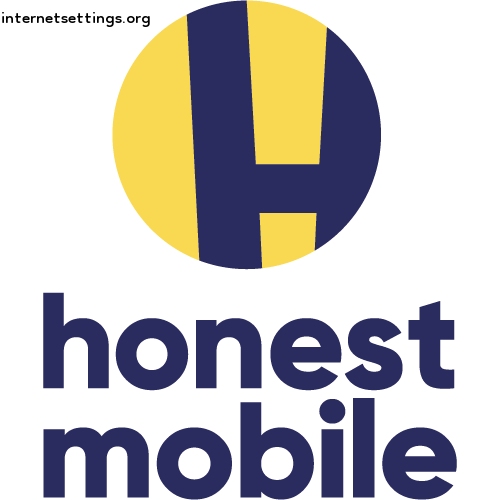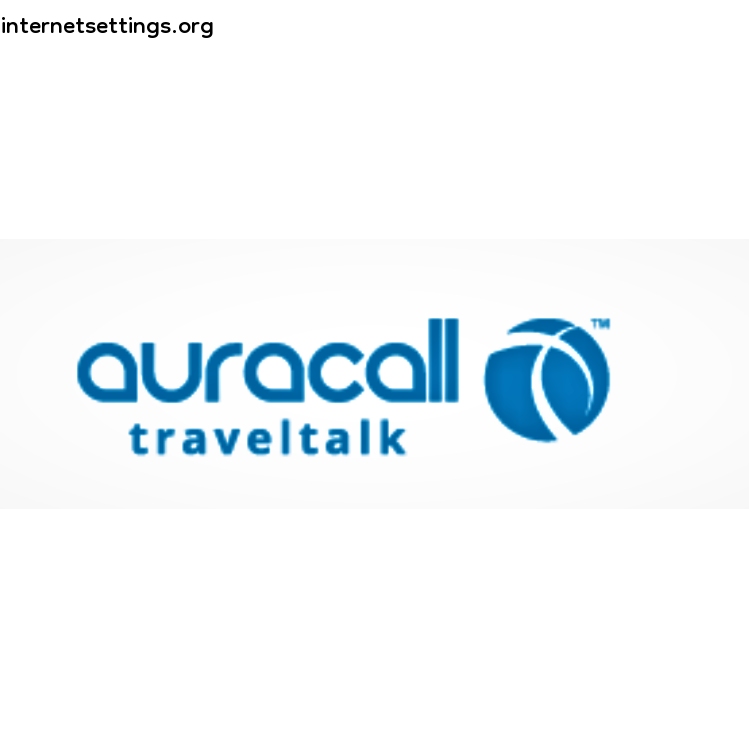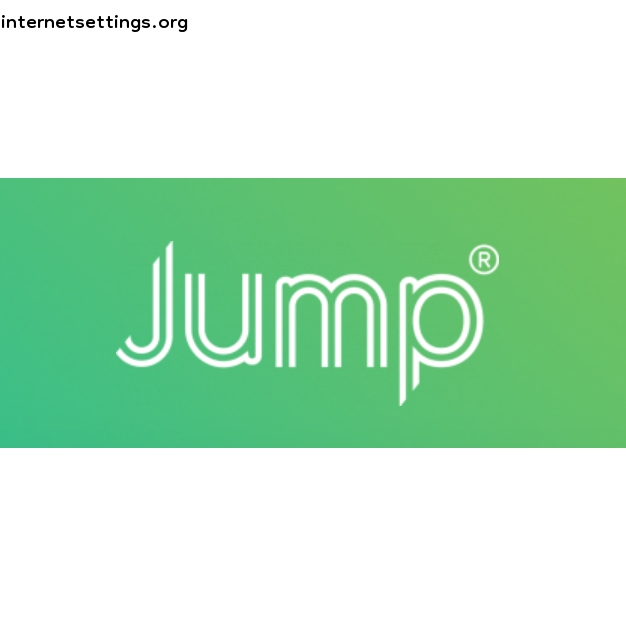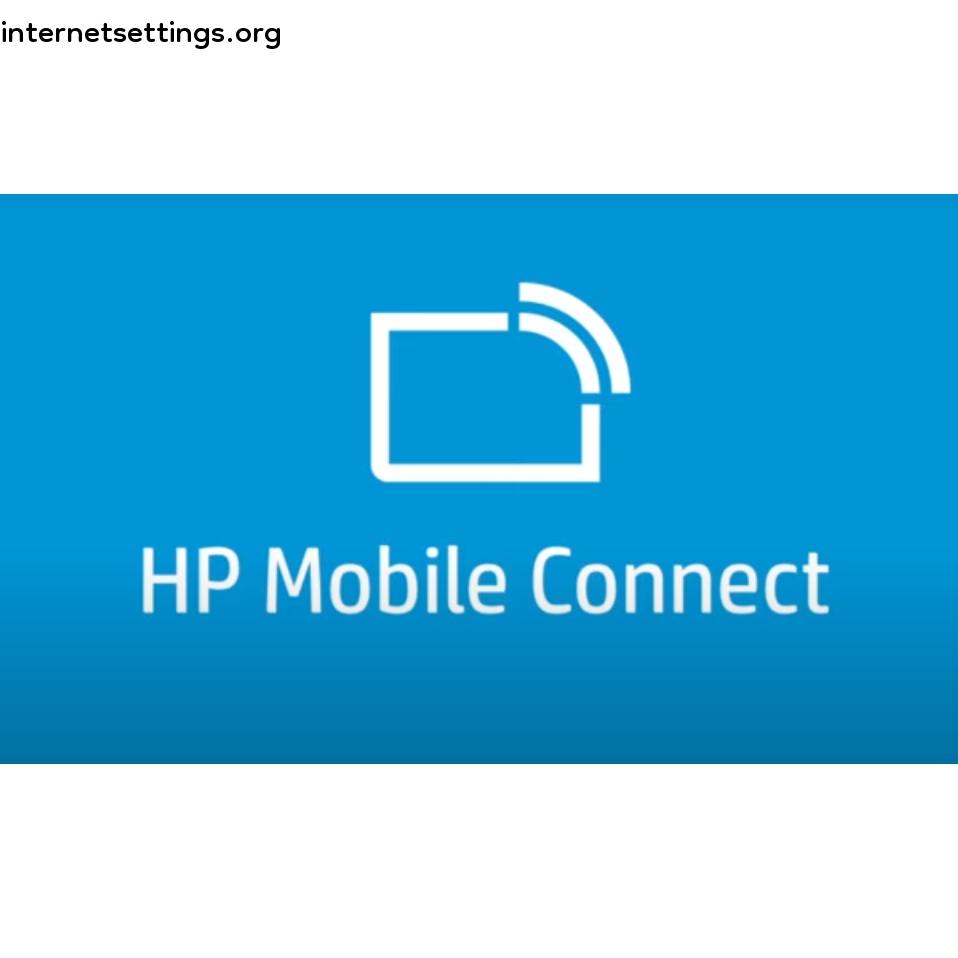Utilita APN Settings for Android and iPhone 2024

One of the most popular telecom providers in United Kingdom, Utilita has nearly 0.52 million subscribers. In this tutorial, you'll find step-by-step instructions to set up APN (Access Point Name), internet, hotspot, and MMS configurations for Utilita on Android, iPhone, and modem in 2025. These settings are designed to work with all network types, from 2G to 5G, ensuring fast internet speeds with your Utilita SIM.
What is APN Settings for Utilita?
APN stands for Access Point Name. To access the internet via Utilita SIM, you must configure APN Settings on your device. It is the name of a gateway between a GSM, GPRS, 2G, 3G, 4G, LTE, VoLTE, or 5G mobile network and another computer network.
Utilita APN Settings for Android
The basic APN settings for Utilita on Android are consistent across all devices. You can easily configure these APN settings for any Android device, including Samsung, Xiaomi, Realme, Nokia, Huawei, Sony, HTC, LG, Vivo, Oppo, OnePlus, Google Pixel, and others.
This guide will provide both automatic and manual APN configuration for Utilita. To manually set up the APN (Access Point Name) for Utilita on your Android device, follow these steps:
- Open Settings
- Select Mobile Network
- Tap on Access Point Name
- Choose Add Access Point
Then, fill in the required fields in the new access point name according to the following table (APN Fields). Only fill in the bold items and leave the other fields unchanged.
| Name | Utilita-INTERNET |
|---|---|
| APN | internet |
| Proxy | Not Set |
| Port | Not Set |
| Username | Not Set |
| Password | Not Set |
| Server | Not Set |
| MMSC | Not Set |
| MMS Proxy | Not Set |
| MMS Port | Not Set |
| MCC | 470 |
| MNC | 02 |
| Authentication type | Not set/None |
| APN Type | default,supl |
| APN protocol | IPv4/IPv6 |
| APN roaming Protocol | IPv4/IPv6 |
| APN enable/disable | APN enabled |
| Bearer | Unspecified |
| MVNO type | None |
| MVNO Value | Not Set |

Utilita MMS Settings for Android
MMS stands for Multimedia Messaging Service. To receive MMS on your iPhone and iPad, you must set MMS settings on Android. Here we will provide both manual and automatic MMS configurations for Utilita. To set up Utilita MMS on your android, go to:
- Settings
- Mobile Network
- Access Point Name
- Add Access Point
- And follow the next instructions
In the new access point name, fill the blanks according to the following table (MMS Fields). Just fill in the bold items only and keep the rest of the fields unchanged.
| Name | Utilita-MMS |
|---|---|
| APN | mms |
| Proxy | Not Set |
| Port | Not Set |
| Username | Not Set |
| Password | Not Set |
| Server | Not Set |
| MMSC | Not Set |
| MMS Proxy | Not Set |
| MMS Port | Not Set |
| MCC | 470 |
| MNC | 02 |
| Authentication type | Not set/None |
| APN Type | default,supl |
| APN protocol | IPv4/IPv6 |
| APN roaming Protocol | IPv4/IPv6 |
| APN enable/disable | APN enabled |
| Bearer | Unspecified |
| MVNO type | None |
| MVNO Value | Not Set |
Utilita APN Settings for iPhone
The basic APN settings for Utilita on iPhone and iPad are the same for all iPhone models. You can simply configure APN settings for all iPhone models (iPhone 4, 5, 6, 6+, 6S, 7, 7s, 8, 9, 10, X 11, 12, 13, 14, 15, Mini, Pro, Pro Max, iPad) devices.
Utilita High-Speed Internet Settings for all iOS devices (iPhone & iPad) 2024. To set APN in Utilita on iPhone, go to Settings: Cellular: Cellular Data Network: APN. Then fill in the blanks according to the following table.
Cellular Data
| APN | internet |
|---|---|
| Username | Blank |
| Password | Blank |
Utilita MMS Settings for iPhone
To set MMS in Utilita on iPhone, go to Settings: Cellular: Cellular Data Network: APN. Then fill in the blanks according to the following table.
MMS
| APN | internet |
|---|---|
| Username | Blank |
| Password | Blank |
| MMSC | Unchanged |
| MMS Proxy | Unchanged |
| MMS Message Size | Unchanged |
| MMS UA Prof URL | Unchanged |
I hope this article helps you to set APN and MMS configuration in Utilita -United Kingdom SIM. If you still cannot access the internet after successfully configuring Utilita APN on your device, let us know by leaving a comment below.